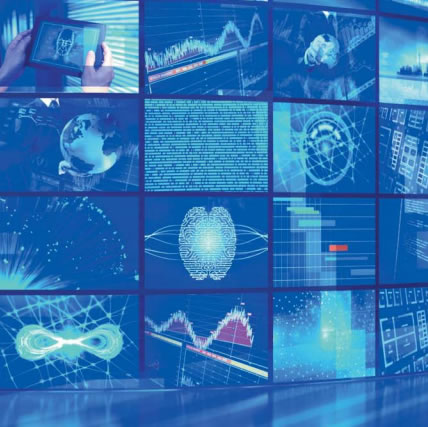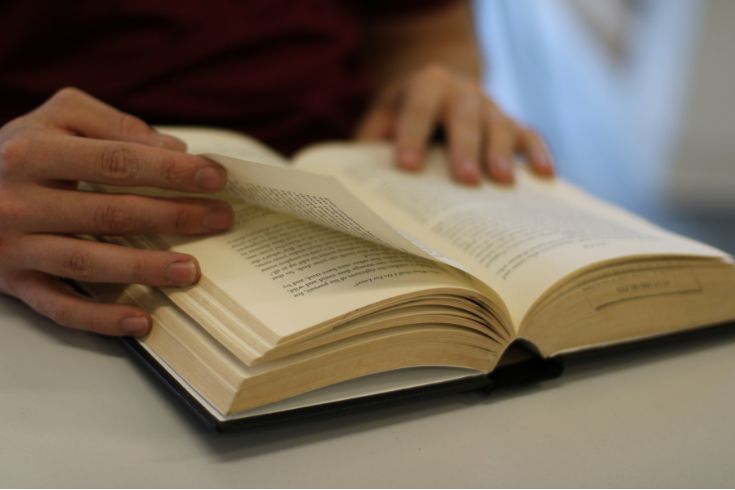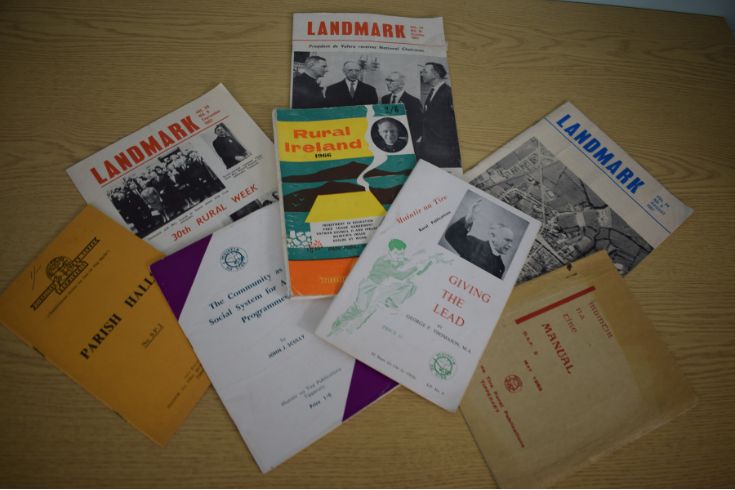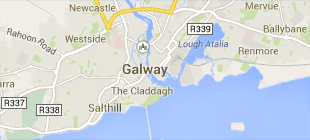- My Library Account
- Collections

Collections
The Library provides access to books, electronic resources, archives, special collections, and more to support your learning and research.
- Research

Research
The Library is committed to supporting your research needs with expert guidance and resources.
- Studying
- Academic Skills Service for Students
- Academic Writing Centre
- Assistive Technology Area
- Borrowing Limits, Lost Books & Fines
- Digital Literacy
- Equipment & More
- Group Study Rooms
- Library & IT Service Desk
- MakerSpace for Students
- Past Exam Papers
- Photocopying & Printing
- Shannon College Library
- Study Spaces
- Using Other Libraries

Studying
The Library has all the resources and supports you need to be successful in your studies at undergraduate and postgraduate level. Whether you're just starting your studies or working on your final project, we're here to help.
- Teaching
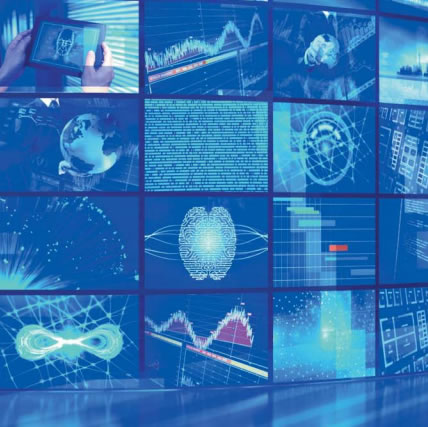
Teaching
We are here to help lecturers and academic staff deliver quality teaching and support their students' success.
- About

- Workshops & Events
Reading List Service
Reading List Service
The Library's Reading List Service is a one-stop teaching support service for academic staff.
Reading Lists for Semester II (2025/26)
We encourage academic staff to publish or update their reading lists for the new semester. Please email readinglists@universityofgalway.ie if you have any queries.
Reading List Service Training (Academic Staff)
Further training sessions will be run later in this semester in preparation for semester II. You can also see our guides and tutorials below on using the reading list system.
Our Service Will
- Order required books/e-books
- Prioritise your reading lists
- Provide direct linking to the list from Canvas for your students
- Request chapter and article digitisation
Find Out More
- For further support and information, please email readinglists@universityofgalway.ie
- Search our Reading List Service for list examples e.g. TLC 1O1 Academic Skills
- See our Reading List One Page Guide (introduction) and our full detailed Reading List Guide .
- Online tutorials on using the reading list system are provided below
Bookmarking from the Library Catalogue
- Go to the Library Catalogue
- Search for your book
- Once the book is located, click on the title to display the full book details
- Click on the Talis Bookmark Extension you have installed
- You will be automatically brought to the Bookmarking page in the Reading List System
- Do a quick check of the bibliographic information to ensure accuracy (edit fields if necessary)
- If it an e-book, make sure that the Online Resource box is ticked
- Click on Create and Add to List
- Select your reading list from the drop-down menu that appears
- Choose what section to add the book to and add notes for students at this point
- Select if the book is for Student Purchase/Core OR Recommended.
- Click on OK to finish
Install the Talis Bookmark Extension
- Install the Talis Bookmarking Extension from the Chrome web store
- Click Add to Chrome. A popup will appear confirming you'd like to add the extension to your browser
- Click Add extension. You should now see the Talis logo appear alongside your other extensions (such as EndNote)
- The first time you use this extension it will prompt you to select your institution - click the dropdown menu and select University of Galway from the list, then click Save
- Finally click on the Pin icon to make the Talis extension icon visible on your browser bar
Linking from Canvas to a Reading List
- To ensure the reading list is opening correctly, click on the Talis Reading List Link from the Canvas Module
- If requested, click on the Embed reading list from Talis Aspire button
- Alternatively if you are asked to select a list from the Suggested Lists section or to search
for a list then the module code is missing from the Reading List. - To add the module code to the reading list, please see Section 17 of the Reading List Guide.
- Please go back to the first step above when the module code is added
Reading List Support & Online Tutorials
Support:
- Our Reading List Guide provides a detailed overview of all elements of creating and managing your online reading list.
- Our FAQ section in our addresses several common questions
- Example: Can I link a reading list to more than one module? Can a reading list be shared by a number of lecturers? etc.
Online Tutorials:
- Create and Structure your Reading List
- Adding a Book to your Reading List from the Library Catalogue
- Adding a Book to your Reading List not on the Library Catalogue
- Requesting a Book Chapter for Digitisation
Steps in Using the Reading List Service
- Login to reading lists and create a user profile (please select "public" option)
- Create your reading list and add required sections - see page 2 of our Reading List Guide or view our Create and Structure your Reading List Tutorial
- To start adding resources, install the Talis Bookmarking Extension to your browser
- Add books, e-books, chapters, journal articles, websites etc. to your draft reading list using the Talis Bookmark Extension. For assistance view our Adding a Book to your Reading List tutorial
- Publish the reading list. The Talis Reading List link in the Canvas module should automatically open the Reading List for students to access.
- The Library will review the list, purchase new books/e-books, digitise requested chapters/ articles